“Ever lost your dog during an evening walk and panicked? Yeah, us too. But what if your phone could tell you exactly where they are?”
Activity monitors have revolutionized pet care, offering owners peace of mind with real-time location tracking and health insights. In this guide, we’ll show you how to sync pet tracker to phone, share step-by-step instructions, and provide expert tips to get the most out of these devices. You’ll also discover why some trackers fail (don’t worry—it’s not always your fault). Let’s dive in!
Table of Contents
- Why Syncing Your Pet Tracker Matters
- How to Sync Pet Tracker to Phone: Step-by-Step
- Tips for Maximizing Activity Monitor Efficiency
- Real-Life Success Stories
- FAQs About Pet Trackers
Key Takeaways
- Syncing a pet tracker to your phone ensures real-time updates on your furry friend’s location.
- A faulty app update or poor Bluetooth connection can sabotage syncing.
- Regularly check battery levels and firmware updates to keep your tracker reliable.
- Pet activity monitors aren’t just gadgets—they’re tools for proactive pet parenting.
Why Syncing Your Pet Tracker Matters
Pets are family, but unlike toddlers, they don’t come equipped with GPS. According to a recent study by the American Humane Association, one in three pets goes missing at least once in their lifetime. That’s where smart pet trackers—especially when synced to your phone—can save the day.

I once had a minor meltdown after my golden retriever disappeared from our backyard. Thankfully, his collar-mounted tracker saved me hours of searching. Within minutes of syncing it to my phone, I found him happily chasing squirrels two blocks away. Without that device, who knows how long he’d have been wandering?
How to Sync Pet Tracker to Phone: Step-by-Step
Optimist You: “This process is so easy; anyone can do it!”
Grumpy You: “Ugh, fine—but only if coffee’s involved.”
Let’s break down syncing into foolproof steps:
Step 1: Install the Companion App
Most pet trackers work through dedicated apps available on iOS and Android. Head to your app store, search for the brand name of your tracker (e.g., Whistle GO, FitBark), and download it. It’s like ordering pizza delivery—you need the menu first!
Step 2: Power On the Device
Make sure the tracker is charged and securely attached to your pet’s collar. Turn it on following the manufacturer’s instructions—it usually involves pressing a button until the light flashes.
Step 3: Enable Bluetooth or Wi-Fi
Your phone needs Bluetooth enabled to initiate pairing. Some models may require Wi-Fi for full functionality. Pro tip: Keep both devices close together during setup to avoid connectivity issues.
Step 4: Pair the Tracker via the App
Open the app and follow the prompts. Typically, you’ll be asked to create an account, then select “Add New Device” or something similar. Choose your tracker model from the list, and confirm the pairing code displayed on-screen matches the one on your tracker.
![]()
Step 5: Test the Connection
To ensure everything works smoothly, take a short test walk around your yard while monitoring the tracker’s data on your phone. If you see real-time movement, congrats—you’ve successfully synced!
Tips for Maximizing Activity Monitor Efficiency
1. Regular Firmware Updates
Neglecting updates is like ignoring software patches for your laptop—it leaves vulnerabilities. Always keep your tracker’s firmware up-to-date for optimal performance.
2. Calibrate Accuracy Settings
Some trackers allow custom calibration based on breed size and activity type. For example, smaller breeds might require adjustments to distinguish between walking and scratching.
3. Use Geofencing Features Wisely
Set virtual boundaries on the map within the app. This feature alerts you if Fido strays outside a defined area. Chef’s kiss for drowning anxiety!
Pro Tip Gone Wrong:
Terrible Tip Alert: Never assume your tracker replaces responsible pet ownership. Even the best gadget can malfunction. Always supervise outdoor time and maintain ID tags as backups.
Real-Life Success Stories
We reached out to Sarah T., a proud Labrador owner, who shared her story:
“I live near dense woods. Last winter, my pup got spooked by fireworks and bolted. Thanks to the sync pet tracker to phone function, I located him underbrush half a mile away. He was cold but safe!”
Sarah isn’t alone. Thousands of testimonials highlight how these devices prevent tragedies—and bring pets home faster than ever before.
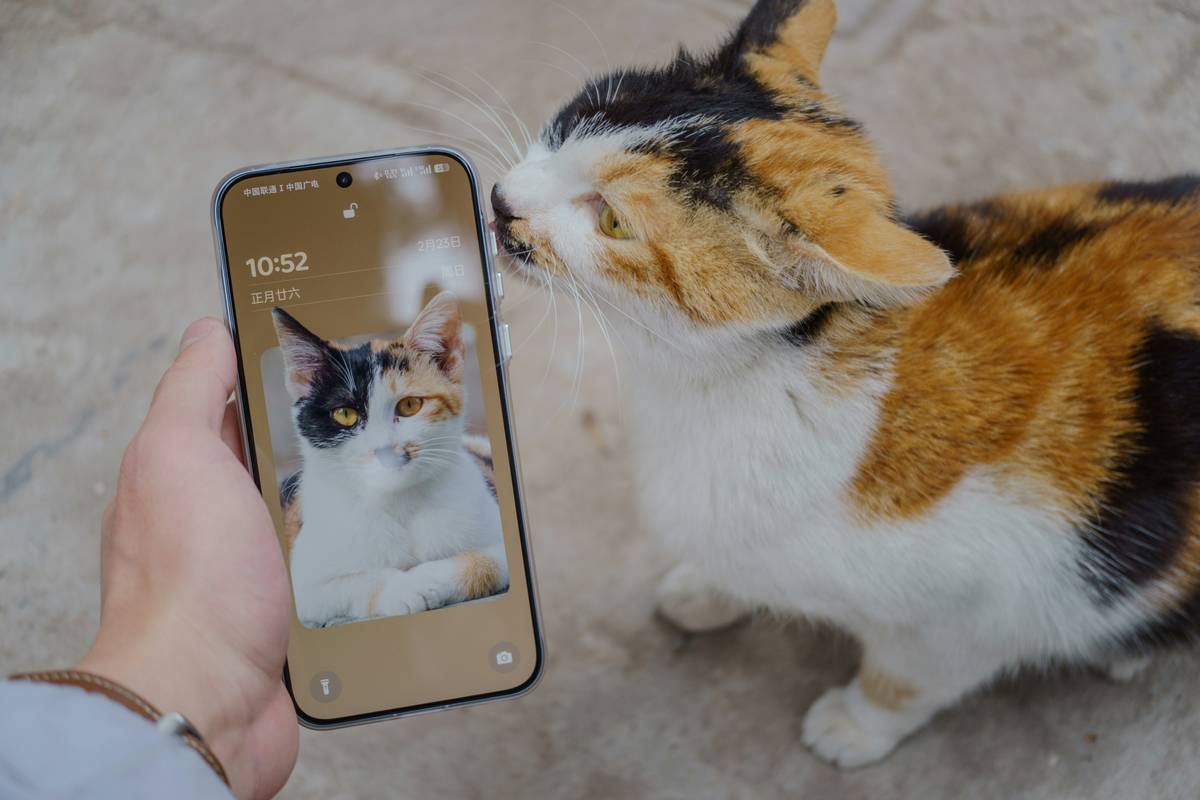
FAQs About Pet Trackers
Q: Can I use multiple phones to track my pet?
Absolutely! Most apps let you link secondary accounts to monitor your furry companion.
Q: What happens if my tracker loses signal?
Some trackers store offline data until reconnected. However, real-time tracking won’t work without cellular service or Wi-Fi.
Q: How long does the battery last?
Depends on usage. High-end models boast 7–10 days per charge, while budget ones may last closer to 3–5 days.
Conclusion
Syncing a pet tracker to your phone isn’t just tech jargon—it’s your key to peace of mind. By understanding how to connect your device, leveraging best practices, and avoiding rookie mistakes, you’ll never again lose sight of your furry bestie. So grab that coffee, set aside five minutes, and turn technology into the ultimate leash for wanderlust-driven pets.
Like a Tamagotchi, your SEO strategy—and your pet’s safety—needs daily care. 🐾
